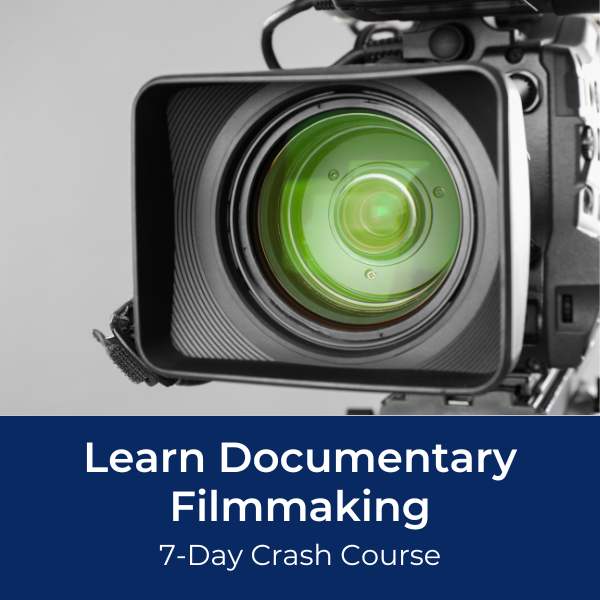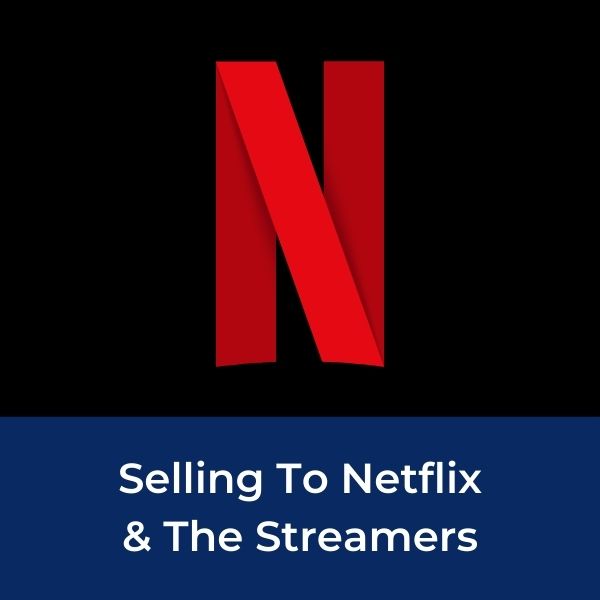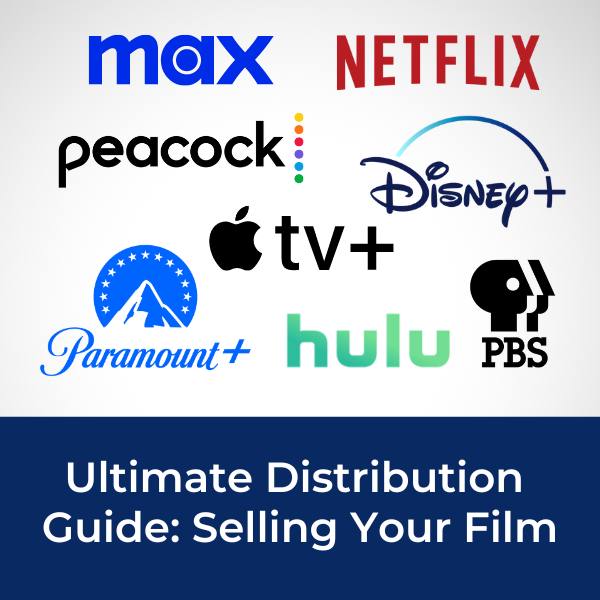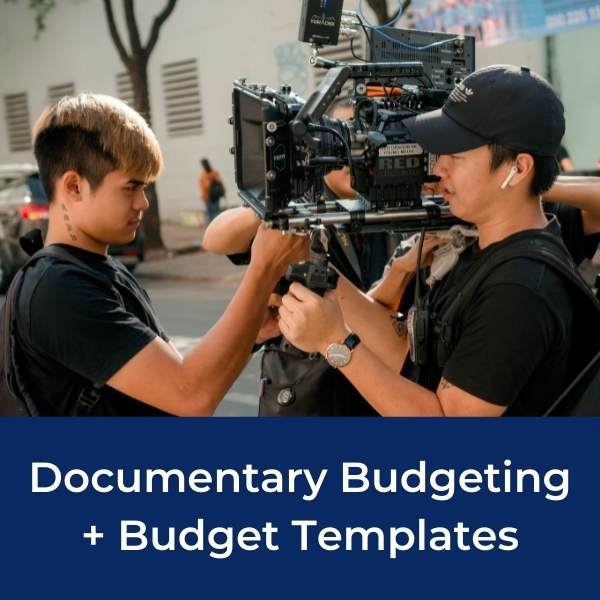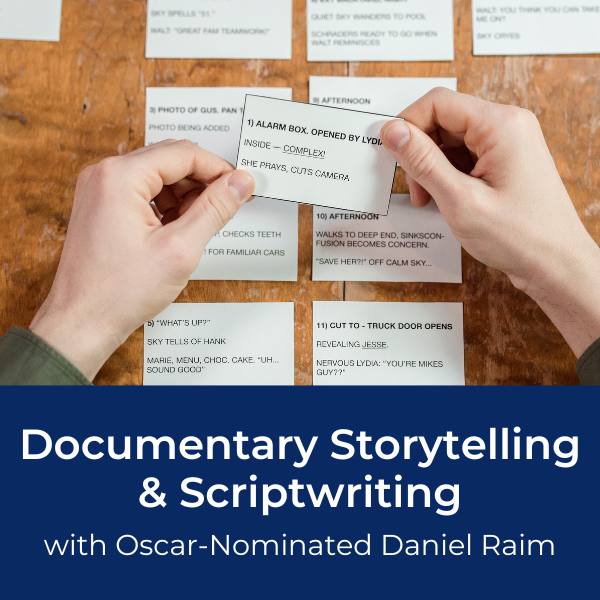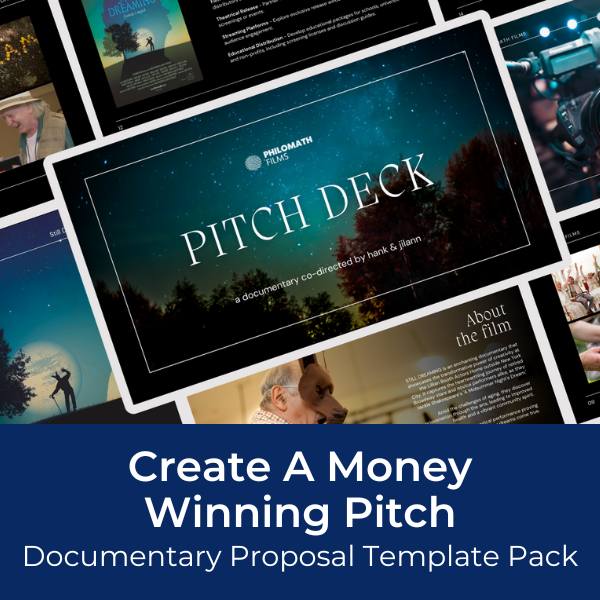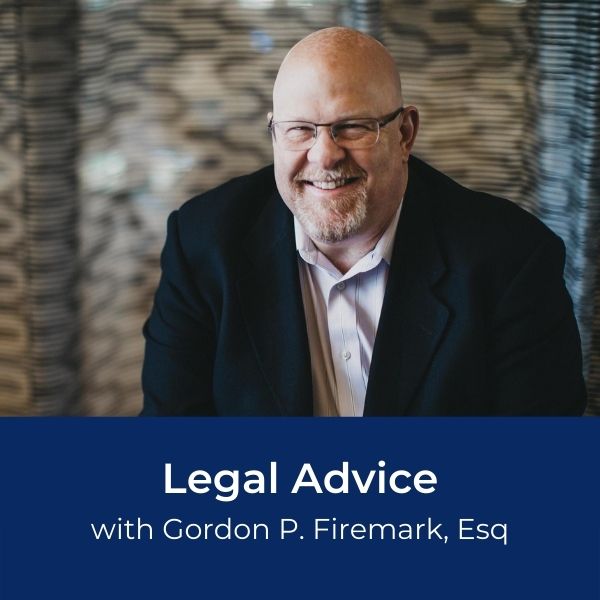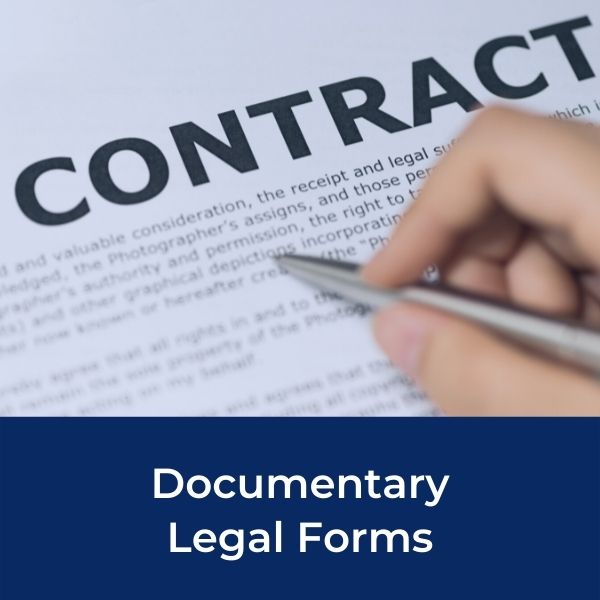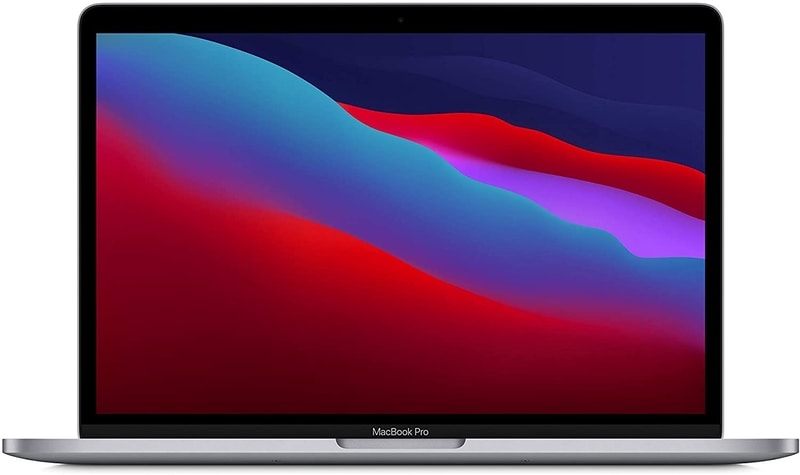How to recover audio files on Mac
by Jesse
(USA)
Question: Help! I am trying to recover audio files from an external hard drive connected to my mac computer. My hard drive crashed and I was able to transfer the files over to another hard drive with data rescue software, but now my audio files look “empty”.
Here’s a screen shot of how my file looks.
You can see that there is supposedly 160MB of data, but when I click on the file, I just get a bunch of weird text.
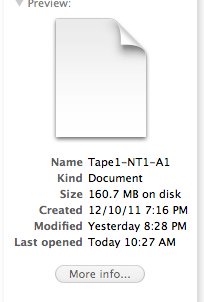
Answer: This recently happened to our team here at Desktop Documentaries and here’s what worked for us.
First of all, we lost an hour’s worth of video and audio files that were on a 1TB G-Raid external hard drive. The hard drive crashed and we couldn’t access the files, so we ended up taking the hard drive to a local mac repair shop where they used Data Rescue
For the video files, it was easy. We simply double clicked and opened the file as a Quicktime file. We then clicked "save as" and the following screen popped up. We then saved it as a “self-contained movie” and that was it. Our video data file was now a Quick Time file that we could import into Final Cut.
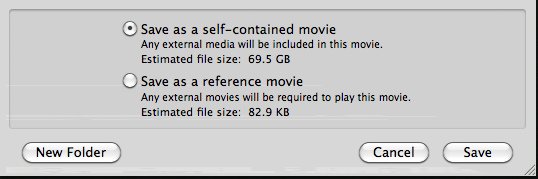
For the audio files, we downloaded a free audio editor called Audacity and imported our audio data files (make sure to import RAW data files) and voila! there was our audio! We then exported the file as a WAV file and we had our recovered audio back.
Audacity Screen Shot
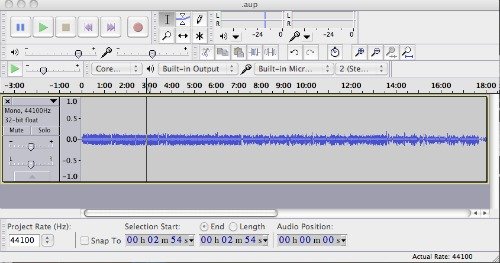
Does anyone else have ideas or a better way to recover corrupted audio files or video files? Please comment below.
Ready To Make Your Dream Documentary?
Sign up for our exclusive 7-day crash course and learn step-by-step how to make a documentary from idea to completed movie!